You can Download Chapter 16 Spreadsheets Questions and Answers, Notes, 1st PUC Computer Science Question Bank with Answers Karnataka State Board Solutions help you to revise complete Syllabus and score more marks in your examinations.
Karnataka 1st PUC Computer Science Question Bank Chapter 16 Spreadsheets
1st PUC Computer Science Spreadsheets One Mark Questions and Answers
Question 1.
Define an electronic spreadsheet.
Answer:
An Electronic spreadsheet is an application software and the spreadsheet is divided into rows and columns to store items like student is marks, stocks, income and expenses, debits and credits.
Question 2.
Define a workbook.
Answer:
A workbook is a set of electronic spreadsheets.
Question 3.
Define a cell.
Answer:
The intersection of a row and a column in a spreadsheet is called a cell.
Question 4.
What is the cell address?
Answer:
A cell address is a unique ID given to a cell represented by column name and row name.
![]()
Question 5.
What is an active cell?
Answer:
The cell that is currently open and ready for editing is called the active cell.
Question 6.
What is cell pointer?
Answer:
Cell pointer is a rectangular box that appears in the worksheet and is used to make an entry in a particular cell.
Question 7.
What is the default extension name for an excel file?
Answer:
The default extension name of an excel file is *.xls or *.xlsx
Question 8.
What is the size of a worksheet?
Answer:
There are 256 columns and 65536 rows in a worksheet.
Question 9.
What is the number of columns and rows present in the excel 2007 worksheet?
Answer:
There are 16384 columns and 1048576 rows, in a worksheet in the latest excel software.
Question 10.
What is the use of a formula in a worksheet?
Answer:
A formula is an expression or cell entry that performs some sort of a calculation. An equal sign = is always the first part of a formula followed by an expression that calculates a value.
Question 11.
What is a label cell?
Answer:
A label cell is a cell that contains alphabets, numbers, and symbols.
![]()
Question 12.
What is a value cell?
Answer:
A cell that contains numbers with or without a + or – symbol is called a value cell.
Question 13.
Define a formula cell.
Answer:
A cell that starts with the = symbol and a value or cell address with a mathematical expression is called a formula cell.
Question 14.
What is the use of the autofill option?
Answer:
The autofill option can be used to insert a series of values in a range of cells easily.
Question 15.
What is the use of autoformat option?
Answer:
The autoformat option allows to select predefined formatting options.
Question 16.
How is a formula entered in a spreadsheet?
Answer:
A formula is entered by beginning it with the = symbol. For example, =a1+ a2
Question 17.
What is the use of sum() function?
Answer:
The sum function is used to compute addition of a range of cell values.
Question 18.
What is a filter in the worksheet?
Answer:
A filter is an option that allows to display only the data of user is choice by hiding other data. Define a chart.
![]()
Question 19.
Define a chart.
Answer:
A chart is a pictorial representation of some data.
Question 20.
Name any two types of charts.
Answer:
Bar graph and pie chart are two types of charts.
Question 21.
Give the short cut keys to select the entire worksheet.
Answer:
The short cut keys to select entire worksheet is Ctrl+Z.
Question 22.
What is a macro?
Answer:
A macro is a series of instructions which can be issued using a single command.
Question 23.
How is data sorted?
Answer:
Data can be sorted both in rows o columns, either in an ascending or in a descending order.
1st PUC Computer Science Spreadsheets Two/ Three Marks Questions and Answers
Question 1.
What are the purposes of spreadsheets?
Answer:
Spreadsheets make it easy to display information, and formulas can be inserted to work with the data. Information can also be sorted and filtered. Data can be used be create charts.
Question 2.
Write the different spreadsheet software.
Answer:
The different spreadsheet software are
- IBM Lotus 1-2-3 for Windows and
- Apple Works and Numbers for Mac OS X.
Question 3.
What are the different applications of the spreadsheet?
Answer:
- They are used in accounting to prepare balance sheet, auditing, etc.,
- They are organizations where data can be represented using charts and graphs.
- They are used for statistical calculations
Question 4.
Write any two file menu options.
Answer:
The new option is used to create a new workbook and open option is used to open the saved worksheet.
Question 5.
What is the difference between ‘save’ and ‘save as’ options?
Answer:
The ‘save’ option saves the file under the current file name given by the user, and ‘save as’ option allows for change in the filename and location saves the file.
Question 6.
What are the uses of page setup option in a spreadsheet?
Answer:
The page setup can be used to set the margins, page size and orientation of the page of the worksheet.
Question 7.
What is print preview and how is this useful to the user?
Answer:
The print preview shows the content of a spreadsheet in a printable view. It helps save lots of paper as the user can see the actual print as a preview avoiding mistakes and reprints before it is actually printed.
![]()
Question 8.
What is the use of a print option?
Answer:
The print option can be used to set the number of copies to be printed, selection of printer pages and any selected passage.
Question 9.
Write any three options present in the edit menu.
Answer:
Cut, copy-paste, find, and replace are a few options present in the edit menu.
Question 10.
Write any three options present in the view menu.
Answer:
The normal view, page break preview, full-screen view and enable/disable formula bar and status bar, etc., are the options present in the view menu.
Question 11.
Write any three options of the Insert menu.
Answer:
The insert menu contains inserting cells, charts, rows, columns, clipart, diagram, etc., as options.
Question 12.
Write the options under the format menu.
Answer:
The formatting of cells, modification of row height and column width, autoformat, style, etc., are the options present under the format menu.
Question 13.
Name the different options present in the tools menu.
Answer:
Spellings, error checking, goal seek, and macro autocorrect options are a few options of tools menu.
![]()
Question 14.
What are the different options present in data menu?
Answer:
The different options of data menu are sort, filter, validation, subtotal, and pivot table options.
Question 15.
Write any three mathematical functions.
Answer:
The sum() and product() and power() functions are three mathematical functions.
Question 16.
Write any three statistical functions.
Answer:
The average(), max() and min() functions are three statistical functions.
Question 17.
Write any three date and time functions.
Answer:
The now(), today(), and year() functions are a few date and time functions.
Question 18.
Write any three financial functions.
Answer:
The PMT(), FV() and NPER() are three financial functions.
Question 19.
Write any three logical functions.
Answer:
The AND(), IF(), OR() are three logical functions.
Question 20.
Write any three text functions.
Answer:
The Concatenate(), len() and trim() are three text functions.
![]()
Question 21.
What is a data form?
Answer:
A data form is a convenient way to enter or display one complete row of information in a table, without scrolling horizontally and makes data entry easier.
Question 22.
Mention the steps to add rows and columns in a worksheet.
Answer:
1. The steps to add rows:
Click on the row at the left extreme cell and on the insert menu insert a row.
2. The steps to add columns:
Click on the column insert columns.
Question 23.
Explain the steps used to change the row size and columns width in a worksheet.
Answer:
Select cell, a format, a row height a height in numbers. Select cell, a format, a column width a width in numbers.
Question 24.
Explain the steps of using the auto-format options.
Answer:
The steps of using the auto-format options are follows Govt format, a autoformat, a Select the range of cells, a select the format from the list.
Question 25.
Name the different categories of charts.
Answer:
The different categories of charts are column, line, pie, bar, xy scattered, etc.,
![]()
Question 26.
Give the steps to insert a chart in a worksheet.
Answer:
The steps to insert chart is a select range of cells, insert a chart, a chart type.
1st PUC Computer Science Spreadsheets Five Marks Questions and Answers
Question 1.
Write a short note on the spreadsheet.
Answer:
A spreadsheet is a document which is divided into rows and columns to record such things as items in inventory, income, and expenses, debits and credits, etc.
In a spreadsheet, the COLUMN is defined as the vertical space. Letters are used to name each COLUMN’S location and the ROW is the horizontal space. Numbers are used to assign each ROW’S location.
In a spreadsheet, the CELL is the space where a specified row and column intersect. Each CELL is assigned a name according to its COLUMN letter and ROW number.
Example: C3 is cell in column C row 3.
Question 2.
Explain different parts of an excel worksheet.
Answer:
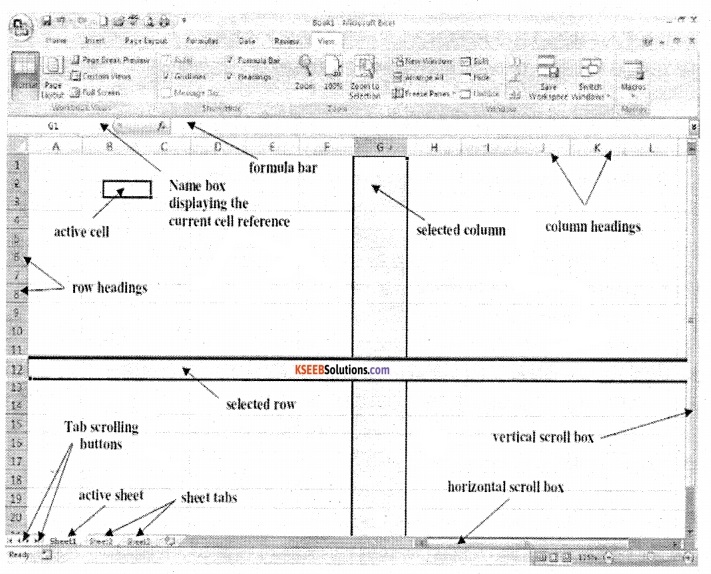
- Title Bar – This displays the name of the program and the spreadsheet file name.
- A cell is created at the intersection of a row and a column.
- Active cell – The cell that is currently open and ready for editing is called the active cell.
- The cell reference identifies the exact location of the current active cell. In the Figure above, the active cell is A1.
- The formula bar displays the contents of the active cell including any formulas. As user enters or edits data, the changes will appear in the formula bar.
- Columns (vertical) are labelled along their column heading A thru Z, AA through AZ, up to column IV.
- Rows (horizontal) are labeled by their row headings from 1 through to 65,536.
- The name box displays the active cell reference.
- The pointer indicates the current location of your mouse pointer.
- Each worksheet in the workbook is comprised of sheet tabs which displays the sheet’s name.
Question 3.
Explain the uses of spreadsheets.
Answer:
The different uses of spreadsheets are as follows;
- Performing basic mathematical operations such as adding columns and rows of figures.
- Finding values such as profit or loss.
- Calculating repayment plans for loans or mortgages.
- Finding the average, maximum, or minimum values in a specified range of data.
- Graphing or charting data, to assist users in identifying data trends.
- Sorting and filtering data to find specific information.
- Creation of simple lists and tables of alphabetic or numerical data.
- Creation and manipulation of simple (flat-file) databases.
- Establish relationships between sets of numerical data.
- Applies arithmetical, mathematical or statistical functions to numerical datasets.
- Represents datasets in graphical or chart form.
![]()
Question 4.
Explain in detail, the different types of cell entries and range of values that can be used in a worksheet.
Answer:
Data is information that is stored in a spreadsheet program. Data is stored in the individual cells of a worksheet. Only one piece of data is stored in each cell. In addition to being stored in the spreadsheet, the data can be used in calculations, displayed in graphs, or sorted and filtered to find specific information. There are three types of data in Excel: values, labels, Formula and dates/times.
1. Value cell entry:
A cell that contains numbers with or without a + or – symbols is called a value cell. These cells can be used in mathematical calculations. For example marks, age, salary, etc.,
2. Label Cell entry:
A cell that contains a to z alphabets, numbers and symbols is called label cell. For example, place name, employee code, etc.,
3. Formula cell entry:
A cell where the cell entry begins with a = and a formula appended to calculate something is called a formula cell entry. For example (= a10 + 25).
4. Cell Range:
A range is a series of two or more cells. If they are adjoining, they are called as adjacent range on contiguous. If the are noncontiguous, they are called a non-adjacent range.
A range is identified by the cell references of the cells in the upper left and lower right comers of the range. These two references are separated by a colon (:) which tells Excel to include all the cells between these start and endpoints. An example of a range of adjacent cells would be B5: D10.
To select an adjacent range, click on a cell in a corner of your selection and drag the mouse over the remaining cells. For example, A1 through D6, D8 through E9, and B14 through D15 are written as A 1:D6 or D8: E9 or B14: D15.
- To select a non-adjacent range, first select an adjacent range of cells. Now, press and hold down the Ctrl key while you select another adjacent range of cells. Release the mouse button and the Ctrl key.
- The adjacent ranges can be combined into a variety of different non-adjacent ranges. For example, one non-adjacent range is A1 through D6 and D8 through E9 is written as A1: D6; D8: E9.
Question 5.
Write a short note on the formatting toolbar.
Answer:
It is a toolbar that has the icons that provide the various formatting settings for cells, columns, rows, and data in Excel. For example, it can allow you to change the colours of rows, cells, and columns. It allows you to change fonts. It allows you to set the alignment for data in cells. It allows you apply borders to cells. It allows you to change the format of numbers, like adjusting the amount of decimals they have or changing them to percentage format. All of these and other things can be done with it.
1. Format Cells Dialog Box:
For a complete list of formatting options, right-click on the highlighted cells and choose Format Cells from the shortcut menu or select Format > Cells from the menu bar.
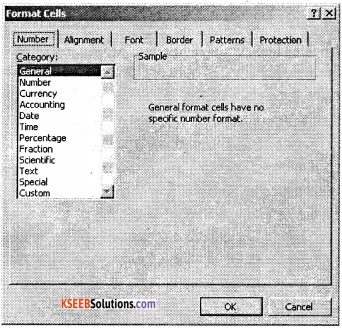
2. Number tab:
The data type can be selected from the options on this tab. General is to be selected if the cell contains text and numbers, or a different numerical category if the cell is a number that will be included in functions or formulas. The number tab can be used to limit the number of decimal places.
3. Alignment tab:
These options allows the user, to change the position and alignment of the data within the cell. For example, right, left, center, vertical alignments, text-wrap, etc.,
4. Font tab:
All of the font attributes are displayed in this tab including font face, size, style, and effects. For example, bold, italicize, underline, increase/decrease the font size, changing the color of font, fill, etc., can be done.
5. Border and Pattern tabs:
These tabs allow the user to add borders, shading, and background colors to a cell.
![]()
Question 6.
Explain the steps involved in drawing a chart in excel.
Answer:
A chart is a pictorial representation of data. The data is first entered in a worksheet in a table format. The table shall contain a heading followed by the numerical values. The steps in creating a chart are as follows;
Step 1:
Data is entered in the cells of an Excel spreadsheet.
Step 2:
Mouse is used to highlight the block of cells containing data, and then insert chart is clicked on.
Step 3:
When the chart wizard comes up, column or bar graph and a subtype as clustered or stacked type is chosen as per requirement.
Step 4:
If the user wants to switch what appears on the X and Y axis, right-clicking on the bar graph, then on ‘ Select Data,’ and finally on ‘Switch Row/Column’.
Step 5:
Labels and legends of the chart an bead justed if needed. User can on the bar graph, and then click the ‘Layout’ tab. Here you can choose what layout you prefer for the chart title, axis titles, and legend.